База на знаења
How to Set Up a cPanel Email Account for iOS Испечати
Set up your mobile device - iOS
This guide was created using iOS 13 with an iPhone® 11.
-
Tap Settings. Generally, the Settings icon appears in one of your device’s main screens. The Settings menu will appear.
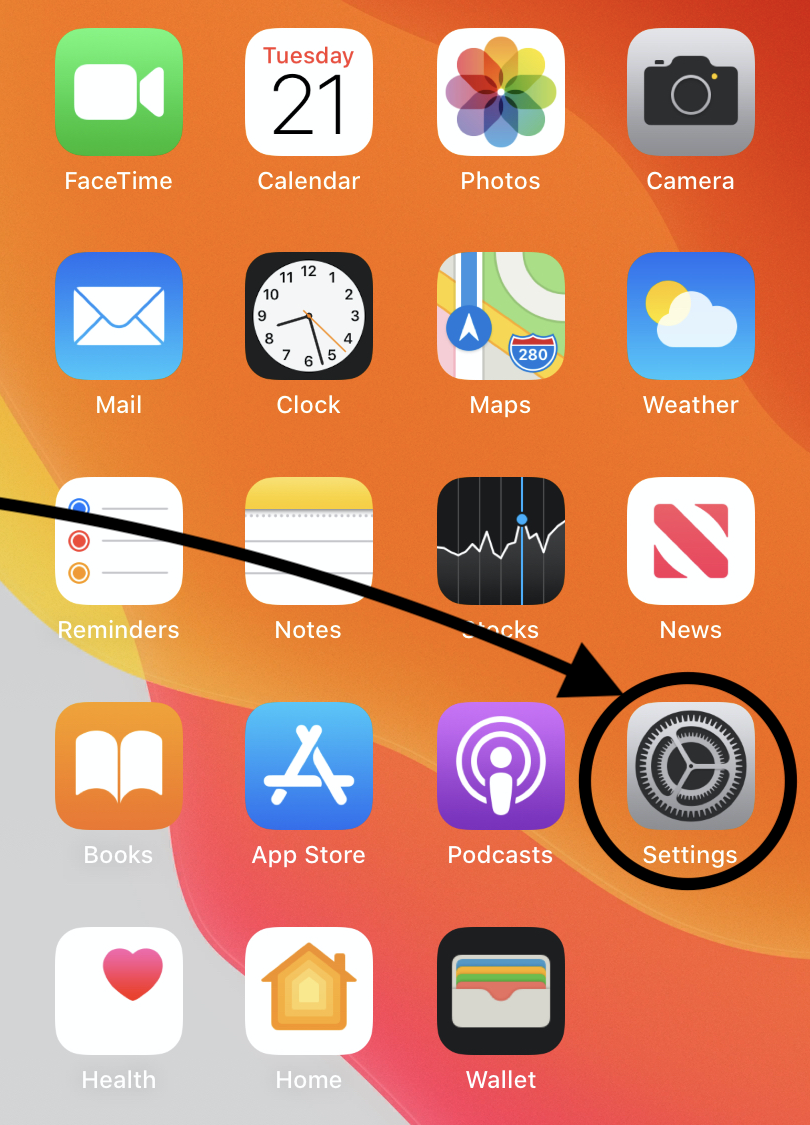
-
Tap Passwords & Accounts in the Settings menu. The Passwords & Accounts menu will appear.
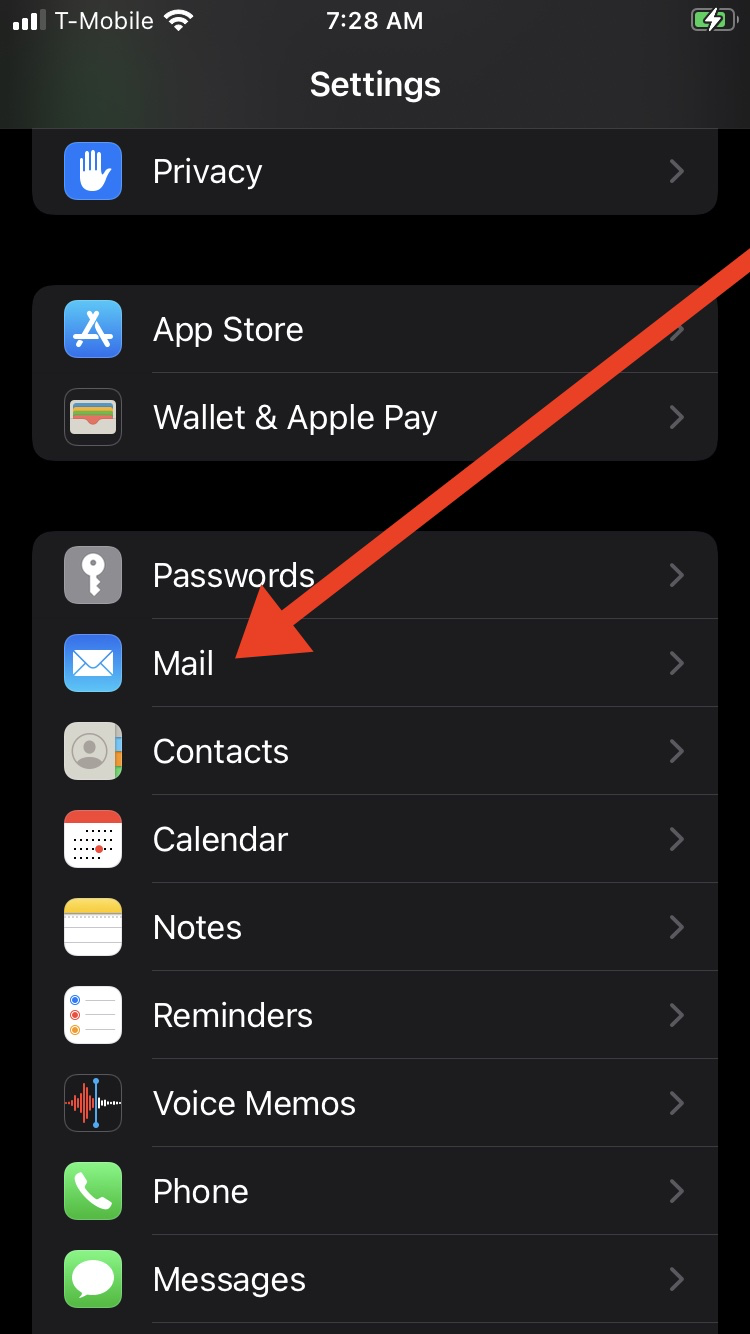
-
Tap Add Account in the Accounts menu. The Add Account menu will appear.
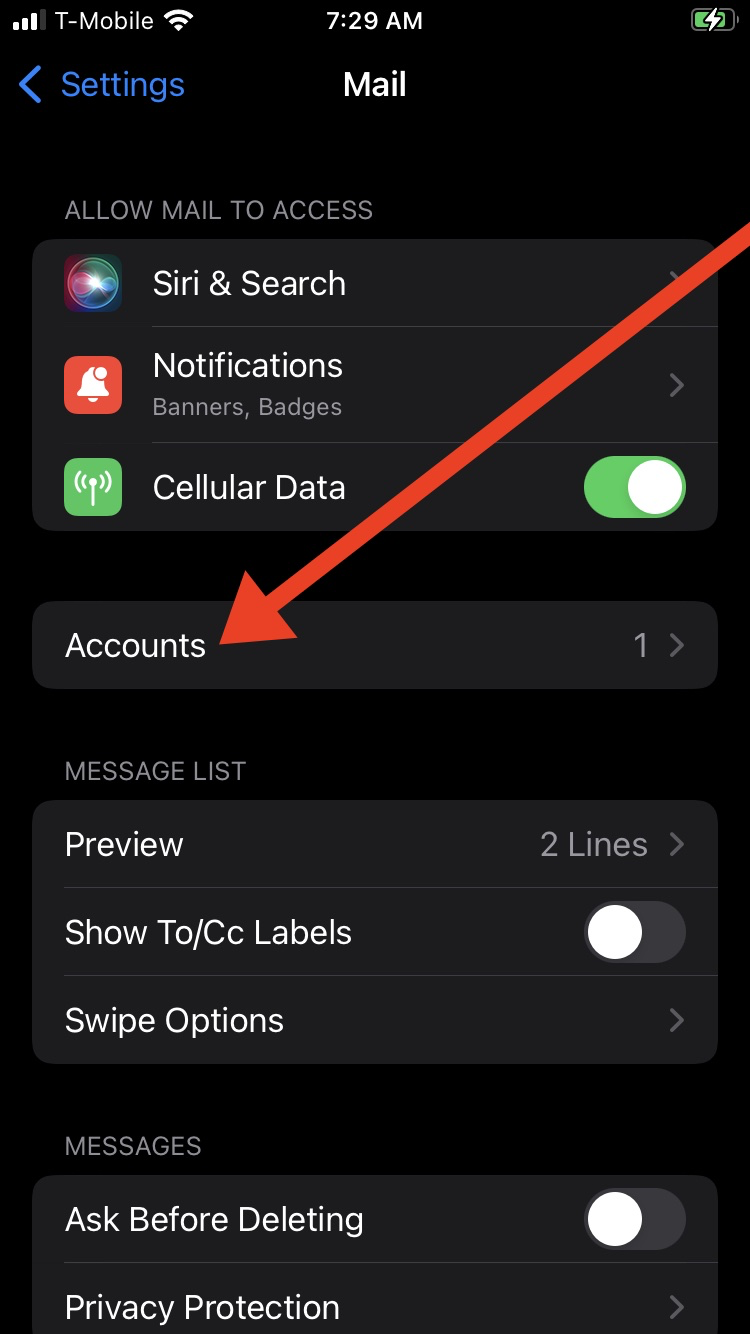
-
Tap Other in the Add Account menu of mail account types. The Other menu will appear.
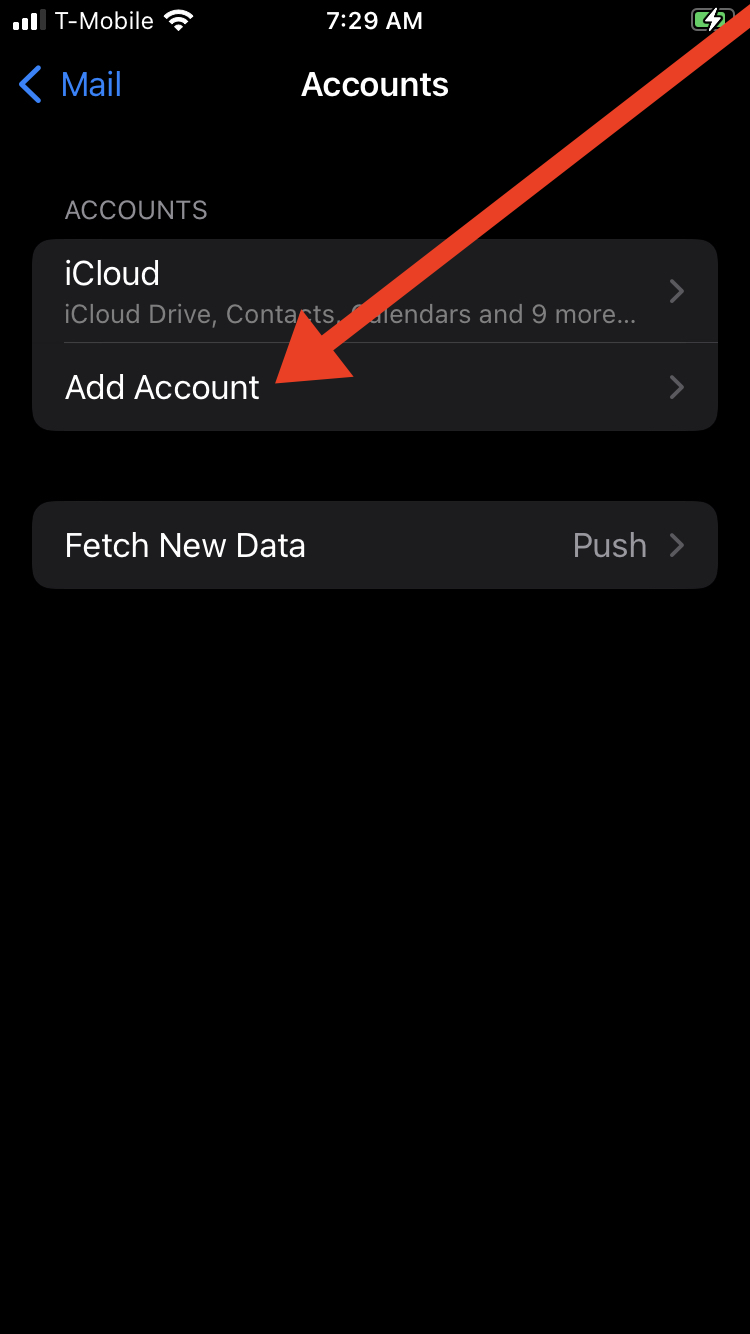
-
Tap Add Mail Account in the Other menu. The New Account interface will appear.
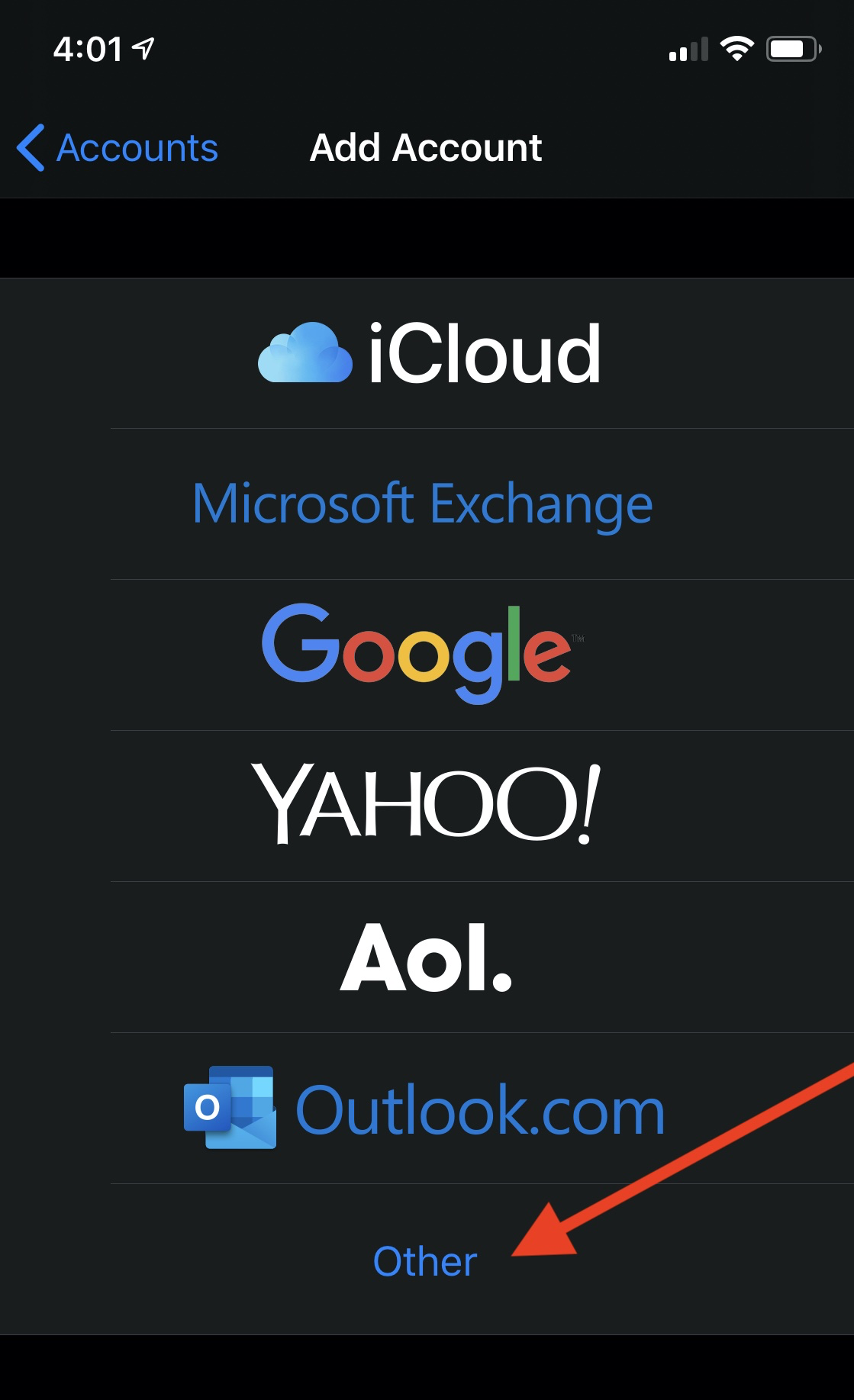
-
Enter your account information and tap Next. Enter the following information in the New Account interface’s text boxes:
- In the Name text box, enter the name that you wish to use for the email account.
- In the Email text box, enter your email address.
- In the Password text box, enter the password for the email account.
- In the Description text box, enter a description for the email account.
- Tap Next to proceed to the next screen in the New Account interface.
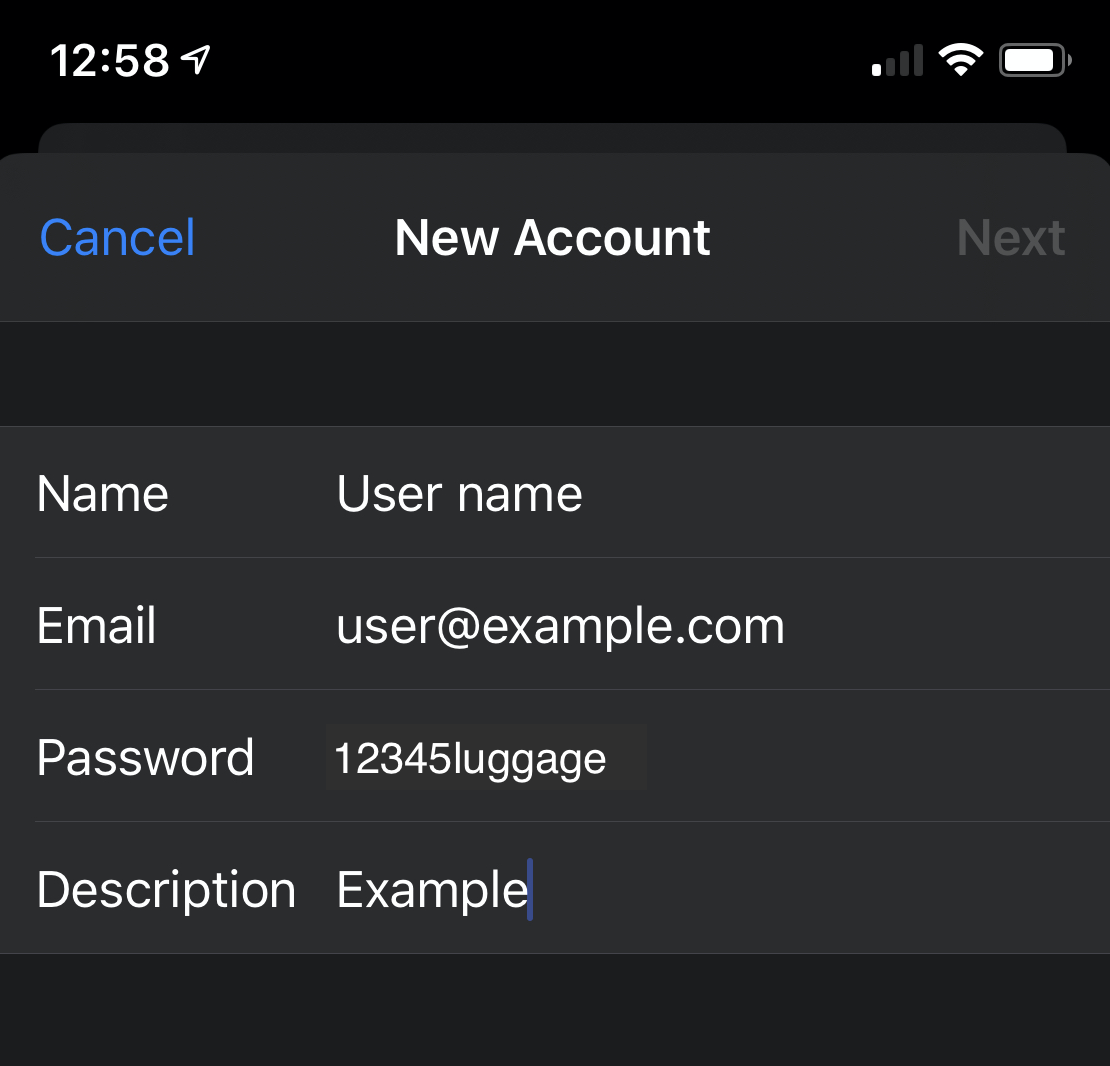
-
Select a mailbox type and verify information. Use the toggle at the top of the screen to select a mailbox type. Verify all of the information for your account.
Note:We recommend that you select the IMAP mailbox type. If you select the POP3 mailbox type, the mobile device’s email client will download all of the account’s email messages, and then remove the messages from the server. You will not be able to access those messages from any other email client.

-
Enter the following information in Incoming Mail Server and Outgoing Mail Server text boxes:
- In the Host Name text box, enter the domain for the email account.
- In the User Name text box , enter your email address.
- In the Password text box , enter the password for the email account.
- Tap Next to proceed to the next screen in the New Account interface.

-
Tap the Notes toggle to disable the Notes application for the account. Then, tap Save to complete the account setup process.
Дали Ви помогна овој одговор?
Понудени резултати
Unfortunately you wont be able to create any account with Unlimited Space or bandwidth. You are...
Yes! To setup your private nameserver(s) please just send a ticket to support part of 7host24.com...
7host24 provides account migration service within the first 30 days of signing up for really...
7host24.com will restore cPanel backups for clients. This makes migrating data from another...
You can upload maximum 9.99 GB file through the cPanel file manager. Larger files must be...

