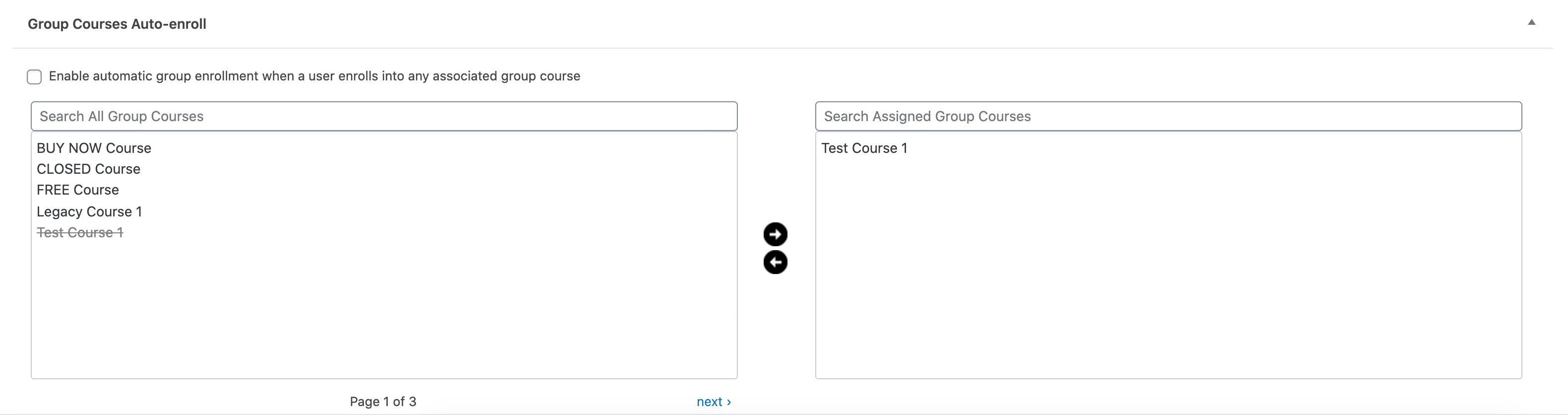As part of the group creation process, you must assign courses to the group. When a course is assigned to a group, any user who is in the group will automatically get enrolled into the associated course(s). There is no limit on the number of courses that can be associated with a group and courses can also be associated with multiple groups.
Group Courses
These courses are the basic group courses, granting course access upon group enrollment.
- Still on the Edit Group page…
- Select the Courses tab
- Add any desired courses from right-side Group Courses section onto the left-side box.
- To do this, choose the course(s) you want to add to the group by clicking on the course title. Hold
CTRL(CMDon Mac) to select multiple courses at once. - Click the right arrow to move the course(s) into the Assigned Group Courses window
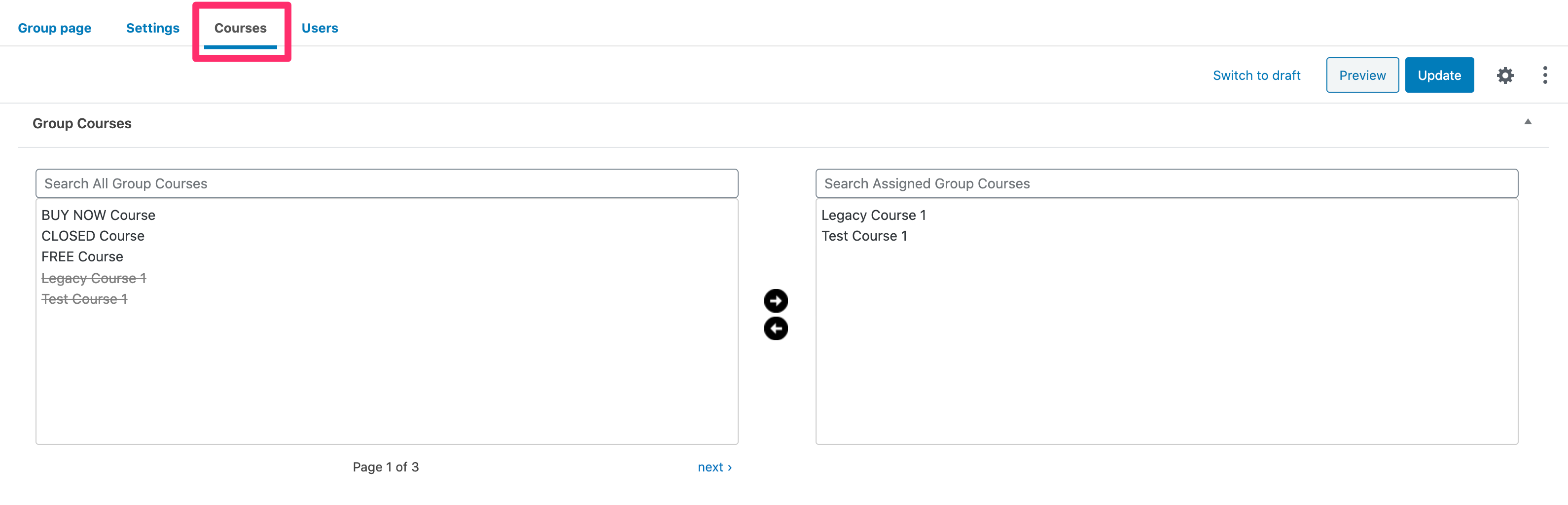
Group Courses Auto-enroll
If you want users to be automatically added to a group upon ALL group course enrollment, select the Enable automatic group enrollment when a user enrolls into any associated group course checkbox.
Alternatively, you can specify which course enrollment should grant automatic group enrollment by leaving the option unchecked and adding courses into the right-side box.